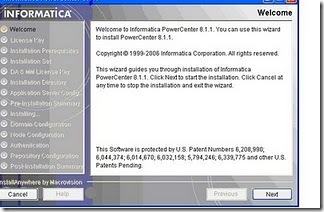Informatica 9 empowers line-of-business managers and business analysts to identify bad data and fix it faster. Architecture wise there are no differences between Informatica 8 and 9 but there are some new features added in powercenter 9.
New Client tools
Informatica 9 includes the Informatica Developer and Informatica Analystclient tools.
The Informatica Developer tool is eclipse-based and supports both data integration and data quality for enhanced productivity.From here you can update/refine those same rules, and create composite data objects - e.g. Get customer details from a number of different sources and aggregate these up to a Customer Data Object.
The Informatica Analyst tool is a browser-based tool for analysts, stewards and line of business managers. This tool supports data profiling, specifying and validating rules (Scorecards), and monitoring data quality.
Informatica Administrator
The powercenter Administration Console has been renamed the Informatica Administrator.
The Informatica Administrator is now a core service in the Informatica Domain that is used to configure and manage all Informatica Services, Security and other domain objects (such as connections) used by the new services.
The Informatica Administrator has a new interface. Some of the properties and configuration tasks from the powercenter Administration Console have been moved to different locations in Informatica Administrator. The Informatica Administrator is expanded to include new services and objects.
Cache Update in Lookup Transformation
You can update the lookup cache based on the results of an expression. When an expression is true, you can add to or update the lookup cache. You can update the dynamic lookup cache with the results of an expression.
Database deadlock resilience
In previous releases, when the Integration Service encountered a database deadlock during a lookup, the session failed. Effective in 9.0, the session will not fail. When a deadlock occurs, the Integration Service attempts to run the last statement in a lookup. You can configure the number of retry attempts and time period between attempts.
Multiple rows return
Lookups can now be configured as an Active transformation to return Multiple Rows.We can configure the Lookup transformation to return all rows that match a lookup condition. A Lookup transformation is an active transformation when it can return more than one row for any given input row.
Limit the Session Log
You can limit the size of session logs for real-time sessions. You can limit the size by time or by file size. You can also limit the number of log files for a session.
Auto-commit
We can enable auto-commit for each database connection. Each SQL statement in a query defines a transaction. A commit occurs when the SQL statement completes or the next statement is executed, whichever comes first.
Passive transformation
We can configure the SQL transformation to run in passive mode instead of active mode. When the SQL transformation runs in passive mode, the SQL transformation returns one output row for each input row.
Connection management
Database connections are centralized in the domain. We can create and view database connections in Informatica Administrator, Informatica Developer, or Informatica Analyst. Create, view, edit, and grant permissions on database connections in Informatica Administrator.
Monitoring
We can monitor profile jobs, scorecard jobs, preview jobs, mapping jobs, and SQL Data Services for each Data Integration Service. View the status of each monitored object on the Monitoring tab of Informatica Administrator.
Deployment
We can deploy, enable, and configure deployment units in the Informatica Administrator. Deploy Deployment units to one or more Data Integration Services. Create deployment units in Informatica Developer.
Model Repository Service
Application service that manages the Model repository. The Model repository is a relational database that stores the metadata for projects created in Informatica Analyst and Informatica Designer. The Model repository also stores run-time and configuration information for applications deployed to a Data.
Data Integration Service
Application service that processes requests from Informatica Analyst and Informatica Developer to preview or run data profiles and mappings. It also generates data previews for SQL data services and runs SQL queries against the virtual views in an SQL data service. Create and enable a Data Integration Service on the Domain tab of Informatica Administrator.
XML Parser
The XML Parser transformation can validate an XML document against a schema. The XML Parser transformation routes invalid XML to an error port. When the XML is not valid, the XML Parser transformation routes the XML and the error messages to a separate output group that We can connect to a target.
Enforcement of licensing restrictions
Powercenter will enforce the licensing restrictions based on the number of CPUs and repositories.
Also Informatica 9 supports data integration for the cloud as well as on premise. You can integrate the data in cloud applications, as well as run Informatica 9 on cloud infrastructure.